Import large quantities of products quickly & easily
With the batch importer, you can transfer large quantities of products directly to Shirtigo via CSV file - without any programming knowledge.
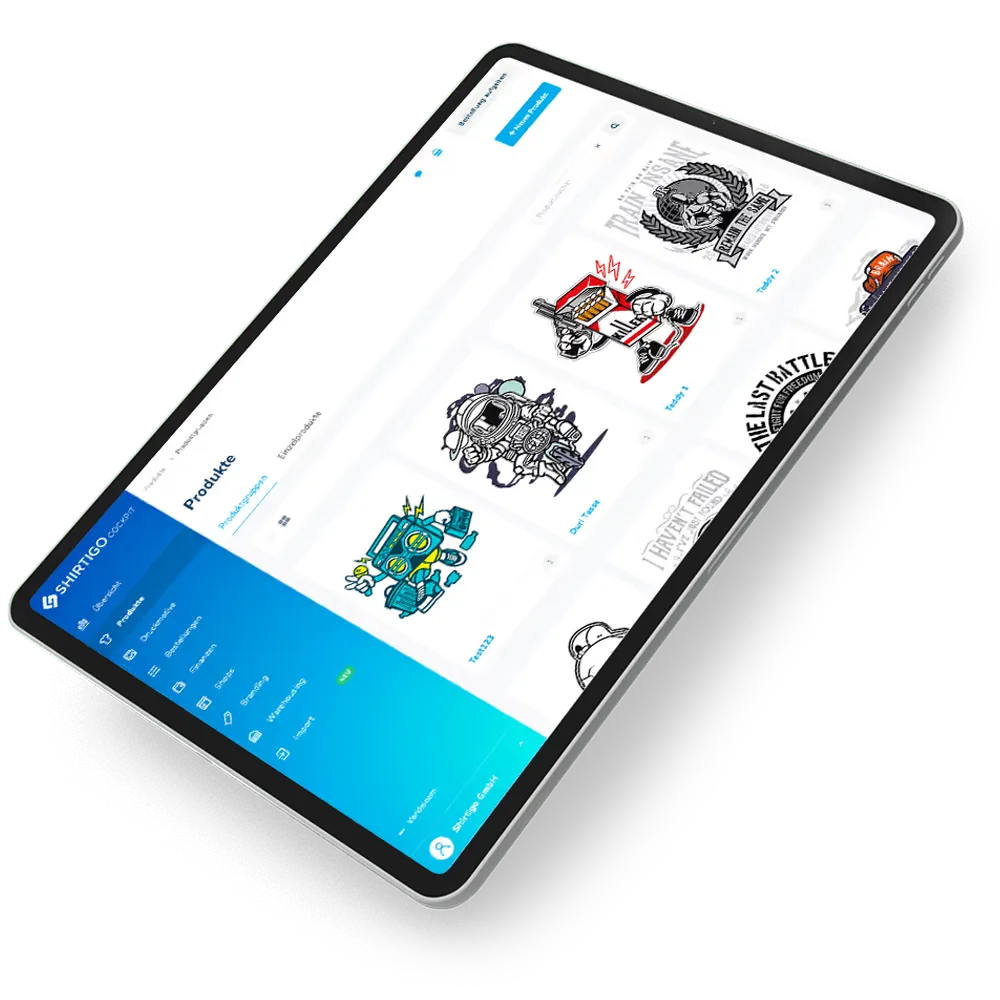
How easy it is to transfer your products

01 Download a template
In the dashboard under "Import" you will find a catalog Excel file with all the information about the basic products as well as a template for the CSV import file, both of which you can easily download.
02 Define the CSV import file
In the CSV file, you enter all important product information, such as project name and product ID, as well as design width, reference and link. It is also possible to define the print position of the design.


03 Upload the import file
Finally, upload the final CSV import file under "Import" with one click. The upload will automatically import all products into your Cockpit dashboard.
Frequently asked questions
How many products can I import?
You can import up to 100 products per CSV file.
Which program do I need to edit the CSV file?
You can create the CSV file with any table editing program such as MS Excel.
Do I have to fill in the CSV import file completely?
For the import, the following columns of the CSV file must be filled in:
- project_name
- base_product_id
- color_ids
- front_width
- front_file_reference
- front_file_url
More information in the Helpcenter.
Where does the CSV import file get the design from?
You enter the design or print file in the CSV file as a reference or URL. The reference is the unique identifier of an existing cockpit design and can be found in the menu item "Designs" by clicking on the pencil symbol of the respective design.
When entering the URL, make sure that the file does not contain any special characters and is linked directly (e.g. Dropbox does not link directly to the image, but to a preview page).
What to do if problems occur during file processing?
Kommt es zu einem Konflikt bei der Datei-Verarbeitung oder einzelnen Zeilen, erscheint die Fehlerursache automatisch im Dashboard. Mit Klick auf „Fehler beheben“ neben der entsprechenden Zeile kannst du einzelne Werte nachträglich anpassen.
